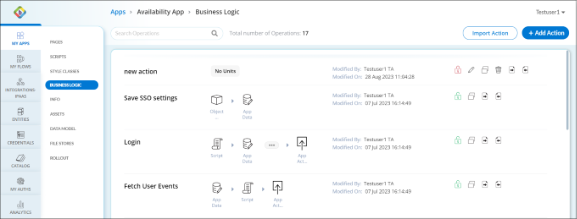Add Business Logic
Add Business Logic feature allows you to incorporate new rules, calculations, and actions into the web application. By adding business logic, you can introduce new functionalities, enforce business rules, automate processes, and enhance user interactions.
Business Logic dashboard allows you to perform the following actions.
- Search Bar: To search for a particular business logic operation.
- Import Action: To import business logic operations from external sources.
- Add Action: To add business logic operation to the style classes tab.
- Lock
 /Unlock
/Unlock  : Lock to edit or delete the business logic and Unlock to make the business logic available for other users to edit or delete the pages.
: Lock to edit or delete the business logic and Unlock to make the business logic available for other users to edit or delete the pages. - Edit
 : To edit the business logic operation. You will be redirected to the Business Logic Editor to continue with the edit of business logic operation. Read more on how to Edit Business Logics.
: To edit the business logic operation. You will be redirected to the Business Logic Editor to continue with the edit of business logic operation. Read more on how to Edit Business Logics. - Copy
 : To copy and create as a new business logic operation.
: To copy and create as a new business logic operation. - Delete
 : To delete the specific business logic operation from the Business Logic.
: To delete the specific business logic operation from the Business Logic. - Export
 : To download the specific business logic operation.
: To download the specific business logic operation. - Import
 : To override the specific business logic operation from external sources.
: To override the specific business logic operation from external sources.
To Add Business Logic
- Go to the required Web Applications > Edit > Business Logic.
- In Business Logic, click + Add Action.
- In the Add Operation dialog, add the following information:
- Name: Enter a name for your operation that is clear and descriptive.
- Description: Enter a brief description outlining the purpose of the operation.
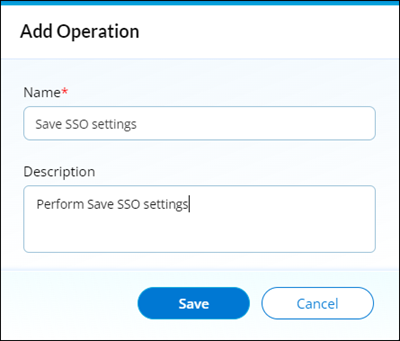
- Click Save. After the business logic operation is saved, the Business Logic dashboard shows the added business logic operation.
 Table of Contents
Table of Contents